Usage Tips
Lexis Library user tips
For ease of navigation and to achieve the best result from your legal search, follow these Lexis Library usage tips.
For quick tips on how to navigate with new TOC, take a tour
Download the quick reference guide here.
Navigating to Amlers Online
If you are navigating the Lexis Library Table of Contents by Content Types, you will find Almer’s located under Pleadings. If you are navigating by Research Area, simply go to the Research Area you require information for, and if there is content available you will find it located under the Pleadings drop down. View here.
| |
| |
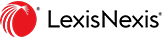 Lexis Nexis
Lexis Nexis